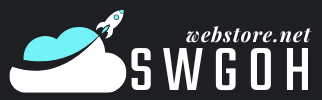Battlegrounds Mobile India (BGMI) has emerged as a favorite among mobile gamers, delivering high-octane gameplay and impressive graphics. While the default settings offer a smooth experience, enabling 90FPS can elevate your gaming session to the next level by providing ultra-smooth visuals and faster frame rendering. However, not all devices come with this feature enabled out of the box, and many players are left wondering how to unlock this enhanced gaming experience. In this guide, we will discuss how to enable 90FPS in BGMI and the necessary prerequisites to achieve it.
What is 90FPS, and Why is it Important in BGMI?
FPS, or frames per second, refers to the number of images displayed on your screen every second. A higher FPS, such as 90, ensures smoother animations, quicker responses, and an overall better gaming experience compared to the standard 30 or 60FPS. For BGMI players, this can mean the difference between winning and losing, as smoother graphics allow for faster reaction times and better precision.
90FPS gaming makes the visuals fluid and reduces motion blur, helping competitive players spot enemies and navigate the battlefield more effectively. However, this feature is hardware-intensive and requires a compatible device and proper settings.
Prerequisites for Enabling 90FPS in BGMI
Before enabling 90FPS in BGMI, ensure your device meets the following requirements:
90Hz or Higher Refresh Rate Display:
Your smartphone must have a display capable of supporting at least a 90Hz refresh rate. Devices with lower refresh rates cannot run BGMI at 90FPS.
High-Performance Processor:
Modern processors like Snapdragon 870, 888, or MediaTek Dimensity 1200 are optimized for 90FPS gameplay. Older chipsets may struggle to maintain consistent performance.
Updated BGMI Version:
Ensure you have the latest version of BGMI installed, as older versions may not include the 90FPS option.
Graphics Settings:
BGMI’s 90FPS option is typically available in the Smooth graphics setting. Ensure your graphics settings are configured correctly.
Unlocked 90FPS Mode:
Some regions or device models may have 90FPS locked by default. In such cases, you may need third-party tools or updates from the manufacturer to unlock this feature.
How to Check if Your Device Supports 90FPS

Not all devices support 90FPS in BGMI, so it’s essential to check compatibility before diving into the setup process.
Check Your Display Refresh Rate:
Navigate to your phone’s settings and check the display specifications. Ensure the refresh rate is set to 90Hz or higher.
Verify BGMI Compatibility:
Open BGMI, go to Settings > Graphics, and look for the 90FPS option under the Frame Rate section. If it’s not visible, your device may not support it or require additional steps to unlock.
Use Benchmarking Tools:
Apps like Game Bench or GFX Tool can help identify whether your device supports 90FPS gaming.
Steps to Enable 90FPS in BGMI
Once you’ve confirmed that your device meets the prerequisites, follow these steps to enable 90FPS in BGMI:
Step 1: Update BGMI to the Latest Version
Ensure you are running the most recent version of BGMI. Updates often include performance optimizations and unlock features like 90FPS for new devices. You can update the game via the Google Play Store or Apple App Store.
Step 2: Set Your Display Refresh Rate to 90Hz
- Go to your phone’s Settings > Display > Refresh Rate.
- Select 90Hz or higher to unlock the capability for high frame rates in compatible games.
Step 3: Adjust In-Game Graphics Settings
- Open BGMI and navigate to Settings > Graphics.
- Under the Graphics tab, select Smooth for the best performance.
- Under the Frame Rate tab, select 90FPS.
- Save your settings and restart the game if necessary.
Step 4: Enable Game Mode on Your Device
Many smartphones come with a Game Mode or Performance Mode feature that optimizes hardware resources for gaming. Enabling this can help maintain consistent 90FPS gameplay.
Step 5: Use Third-Party Tools (If Necessary)
If the 90FPS option is unavailable, tools like GFX Tool can unlock it. However, proceed with caution as using third-party apps may violate BGMI’s terms of service and lead to account suspension.
Steps for using GFX Tool:
- Download the GFX Tool from a trusted source.
- Open the app and select BGMI as the game.
- Set the resolution to match your device, graphics to Smooth, and FPS to 90.
- Save the settings and launch BGMI through the GFX Tool.
Troubleshooting Common Issues
Despite following the steps, you may encounter issues while enabling 90FPS in BGMI. Here’s how to address them:
- 90FPS Option Not Visible:
- Ensure your device supports 90Hz refresh rate and has the required hardware specifications.
- Update BGMI to the latest version.
- Try restarting your device and relaunching the game.
- Game Lag or Performance Drops:
- Lower other graphics settings such as shadows or anti-aliasing to reduce hardware strain.
- Close background apps to free up RAM.
- Keep your device cool by avoiding extended gaming sessions.
- Account Suspension Warning:
If you’re using third-party tools like GFX Tool, ensure it’s from a trusted source and doesn’t modify the core game files. BGMI has strict policies against cheating, and unauthorized tools may result in a ban.
Benefits of Enabling 90FPS in BGMI
Enabling 90FPS in BGMI offers several advantages for competitive and casual gamers alike:
Smoother Gameplay:
The increased frame rate eliminates stuttering and provides a seamless gaming experience.
Enhanced Visuals:
Animations and transitions appear more fluid, making the game more enjoyable.
Improved Reaction Time:
Competitive players benefit from reduced input lag and faster visual updates, which can be crucial in intense matches.
Reduced Eye Strain:
A smoother frame rate reduces flickering and eye fatigue during long gaming sessions.
Devices That Support 90FPS in BGMI
Some popular devices known to support 90FPS in BGMI include:
- OnePlus: OnePlus 8, 8T, 9, and newer models.
- Samsung Galaxy: Galaxy S20 series, S21 series, and newer.
- Xiaomi/POCO: POCO X3 Pro, Mi 11X, and higher.
- Realme: Realme X7 Pro, GT series, and newer.
Always refer to the manufacturer’s specifications to confirm compatibility.
Conclusion
Enabling 90FPS in BGMI is a game-changer for mobile gamers, offering unparalleled smoothness and performance. By ensuring your device meets the necessary requirements and following the outlined steps, you can unlock this feature and take your gaming experience to the next level. Whether you’re a casual player or a competitive enthusiast, the benefits of 90FPS are well worth the effort.
Remember to stay updated with the latest game versions and device optimizations to enjoy a seamless gaming journey.
May Also Read: swgohwebstore